The past few months we have been on a bit of hiatus due to school and some technical difficulties with our host. Now, we are back and better than ever. We are slowly evolving our webpage and always looking for improvement. Monday October 17, we shall see the official relaunch of OneTechTip (OTT) with daily posts and some new featured posts, still following our one post, one tip a day format. For example, we will be having an Andriod/iOS App of the week each week on Tuesdays. Subsequently, we shall be increasing our activity via social networks the next couple of weeks so be sure to follows on @OneTechTip and on Facebook. In addition we have an Android App which can be downloaded via the market, here.
Here is 7 of my favorite featured tips on OTT in no specific order.
- Remote Access to Your PC From Anywhere - Teamviewer enables the user to take control of another computer, File Transfers, and access presentations. Great way to help a friend with a computer issue or see what they see.
- Look at the Alternatives - This posted highlights a site that features a list of Open Source Alternatives, free to use, to Premium Software.
- IM from your Browser - Increasingly social media networks are becoming an integral part of our lives, and many feature chats. In this post we show you a site that enables you to chat via multiple IM clients from one webpage.
- Apple Refresh - Apple has come a long way in a little over 10 years. Presently, Apple product redesigns and refreshes are quite common, in this post we feature a site that let's you know whether to hold of on purchasing the current iPhone or to go for it.
- Let's Make a Deal - Many of our non-tech savvy friends are unaware that often they save a significant amount of money by buying online.
- PCPartPicker - Ever wanted to build your own PC but did not know what components go with what?
- Learn HTML, CSS, Javascript - for FREE!!


















 [/caption]
[/caption]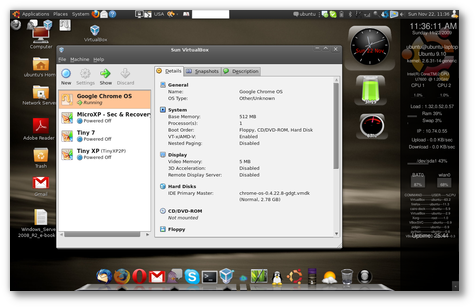





![santacall[1]](http://onetechtip.files.wordpress.com/2010/12/santacall1.png)
![Santa-Google-Voice[1]](http://onetechtip.files.wordpress.com/2010/12/santa-google-voice1.jpg?w=300)








