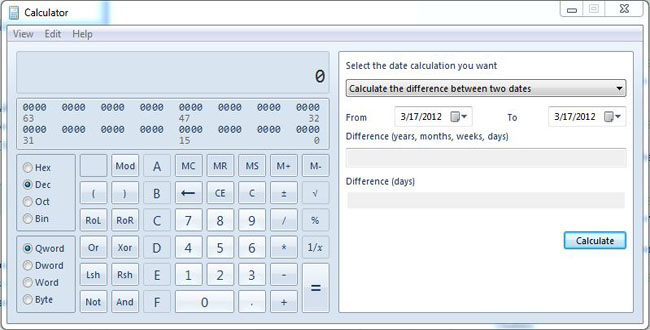
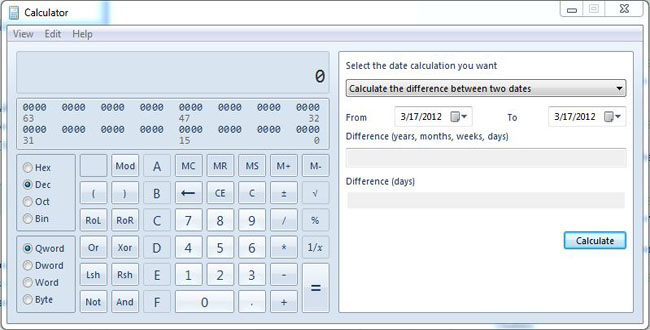
This upcoming Black Friday will have many of the large retailers opening at Midnight instead of the early morning. If you would like to get a head start or possibly avoid leaving the family earlier then you need visit http://www.blackfriday.fm/
Blackfriday.fm is a great resource to plan ahead and save yourself time as well as money.
The site has a plethora of information on Black Friday Deals in particular has BlackFriday ads before they have been revealed to the public.
This Black Friday utilize technology to save yourself money and time.

Laptop
The key thing for a laptop is the portability. If you are the traveling person hands down your choice is a laptop. The weight of a laptop has gone down and the standard sizes for laptops are 10', 11',13', 15' and 17'.
The price on laptops can go for as cheap as $300 for a net book which has a 10'-11' screen and is great for carrying around everywhere. Laptops from $400-$1,000 are usually good for a normal sized load. That can include your browser, doing Word, and other similar applications. Laptops from $1,000 and up are usually loaded on the side of performance. They can handle memory hog programs like CAD, Photoshop, etc. but are not ideal.
A key last point that make up the minds of users is battery life. Laptops are portable but are only useful when they are on. Additional batteries can be bought but they add weight to the overall laptop. Battery that have 9 cells have a longer battery life than 6 cell batteries. I have seen the duration of a laptop batteries from 2 hours to 8 hours. This all depends on each computer. In this case, research is needed on each laptop.
Desktop
The life span of desktop is greater than a laptop because it does not take the beating and are more customizable. Desktops are popular with gamers because they can interchange graphics cards and overclock the CPU. The price of cheap laptop from $400-$700 are usually equal to laptops who are between$800-$1,200. A desktop, which is stationary, are great for big memory hog programs because its cheaper to upgrade/buy that extra RAM.
A downsize to a desktop is that a monitor, mouse, and keyboard need to be considered if not owned. Also, space and long-term airflow are necessary for a good life span of a desktop.
In the above, I generalized statements based on experiences and trends that I have seen to help the average user. If there are still question please comment below. :_)
Photoby[Guillaume Paumier]
Today, we are featuring a software that will enable you to optimize your Windows PC, Advanced System Care for Free! Optimizing entails clean up files, delete old program files that you remove long ago, clearing up cache, freeing up memory, applying updates, etc. Fortunately, Advanced Care enables you to do all this with a few clicks without the need of several programs to do each task.
If your computer has been sluggish and have not done much outside of a virus scan. I recommend running the Deep Scan for full optimization potential, results may vary of course. The Deep Scan will do:
The duration will take some time especially if you have not kept your computer running efficiently. It will be worth the wait.
After a doing a deep scan or if you feel like your computer may need some regular maintenance outside a deep scan you can access the tool box from the main screen. From the toolbox you could access various tools to address specific problems or concerns that you may have.
A common tool that I have utilize is the Smart Ram. Since I primarily use a netbook I find the computer slowing down when running programs after a period usually after running the browser for a while. Since netbooks are limited in memory and a large portion is used by the OS memory get filled up quick. Freeing up memory reduces the sluggishness in your computer, once again your results may vary. Outside a clean install/reinstall, as well as technical expertise Advanced System Care will enable you to clean up your computer in one place
Below is a screen cap from the program itself. As well as the download link.
http://www.iobit.com/advancedsystemcareper.html
![blog redmummy spam[1]](http://static.squarespace.com/static/4ffb6a6524acb5b2c1ee5b7f/4ffc42d4e4b0dac31f02a18d/4ffc42d6e4b0dac31f02a1fd/1319247005000/?format=original)
Malwarebytes is a standalone application that does not interfere with anti-virus software. It's designed to catch the normal stuff but also rogue security software, adware, and spyware. I have used this for about 7 years and only once have I met a false positive.
Microsoft Security Essentials also known as MSE for short is Microsoft anti-virus product released in 2009. This is a program that can replace your McAfee or Norton antivirus. This was designed to remove computer virus, spyware, root-kits and trojan horses. I have used this since the beta and have found it very useful. It makes to use a ant-virus made by the people who actually make Windows.
Super Anti-Spyware , another standalone program, is designed to remove spyware, ad-ware, trojan horses, rogue security software, computer worms, root-kits. I really have fallen in love with this software because it is really effective in remove tracking cookies. I am very shocked in what it finds sometimes.
Why should I use multiple programs?
It's a good question. The main reason is that not all programs work the same and do not have the same virus database. Each will find different things.
Will these programs clean everything?
In most cases if you ask a security expert they will say no but in most cases if you ask an IT guy they say yes. I always say it is NEVER a guarantee that you will know that your computer is clean unless you reformat your drive and re-install Windows. It is that sad truth.
The past few months we have been on a bit of hiatus due to school and some technical difficulties with our host. Now, we are back and better than ever. We are slowly evolving our webpage and always looking for improvement. Monday October 17, we shall see the official relaunch of OneTechTip (OTT) with daily posts and some new featured posts, still following our one post, one tip a day format. For example, we will be having an Andriod/iOS App of the week each week on Tuesdays. Subsequently, we shall be increasing our activity via social networks the next couple of weeks so be sure to follows on @OneTechTip and on Facebook. In addition we have an Android App which can be downloaded via the market, here.
Here is 7 of my favorite featured tips on OTT in no specific order.
Do you remember the movie The Hunchback of Notre Dame? Quasimodo? Well I'll be honest, I just remember a guy being hunched over and that's about it. How does this correlate to computers? In the recently months, my posture has been brought up to my attention. I hunch over when I am at a computer and in the long run, this really could affect my back. I tend to spend many hours at the computer coding away. I took action right away and bought a TKO Anti Burst Fitness Ball. How does this ball help? This allows me to focus my attention on my back by stabilizing and keeping it straight. Based on my week of use, I can say that I have noticed that my back and core have been sore. I have forced my body to stay up straight and stabilize itself. Remember, I not a chiropractor.
IMAGE[http://chiropractorpasadenaca.com/sit-up-straight/]
 Are you one of those types that love to build your own system? You are usually are a gamer, a techy person or just a person willing to take a risk. PCPartPicker.com is a site that lets answer these three questions:
Are you one of those types that love to build your own system? You are usually are a gamer, a techy person or just a person willing to take a risk. PCPartPicker.com is a site that lets answer these three questions:
- Which parts give me the best performance for the price?
- Which parts are compatible?
- How do the prices compare across multiple merchants?
These questions relate to building your own computer because when you do, there always issues that you need to consider like price, compatibility, and performance. It's easy to get started, just head over to the main site, PCPartPicker.com, and click the 'Get Started" button. You will be redirected to a page were you can start picking your components like CPU, motherboard, RAM, Power supply, etc...
Happy building and thanks to my co-worker David R. for the Tip.
We all have seen how every time we re-start our computer Adobe is installing and updating their software, like Adobe Reader. Adobe Reader has been a defacto on all machines to view PDF's but did you know that lately Adobe has a lot of issues with security. Hackers have targeted Adobe to get into your computers. Why not get rid of Adobe reader by uninstalling it and using Chrome? Here is how to do it. Make sure you have Chrome installed.
Find a PDF on your system and right-click it, then click "Open With...".
A window should pop up with programs to choose from. Make sure there is a check box that is checked on the bottom that says "Always use the selected program to open this kind of file".
Make sure you have Chrome selected. If you do not see it click "Browse...".
If you know where Google has been installed, then just browse to that location otherwise, you can right-click on the Chrome shortcut then, Properties->Shortcut.
You’ll see the location(address) in the Target box. Copy it over to the previous window and you are set to go.
Just today, I was in my Chrome browser when I decided to see some videos on YouTube. I started to type in the URL when I accidentally misspelled Youtube and typed in yoytube.com. This was clearly not my intention. This it what showed up:
 At first, I thought it was the real Youtube.com, but when I saw I had an opportunity to win a Macbook, Iphone or, Ipad. I suddenly stepped back and thought to myself, "Apple and Google together? That;s not right". Then I saw the URL and saw it was not Youtube.com. I had been redirected to another site. Well, you may ask, how can I prevent it? That is a very good question. First thing is, you are the person who needs to be responsible to see if you have been directed to the correct destination. Always glance at the URL bar in your browser. Second, do not use your browser to search or go to websites. Type them into Google or bookmark them within your browser. If you have any tips let us know. Thank you!
At first, I thought it was the real Youtube.com, but when I saw I had an opportunity to win a Macbook, Iphone or, Ipad. I suddenly stepped back and thought to myself, "Apple and Google together? That;s not right". Then I saw the URL and saw it was not Youtube.com. I had been redirected to another site. Well, you may ask, how can I prevent it? That is a very good question. First thing is, you are the person who needs to be responsible to see if you have been directed to the correct destination. Always glance at the URL bar in your browser. Second, do not use your browser to search or go to websites. Type them into Google or bookmark them within your browser. If you have any tips let us know. Thank you!
Thanks to Michael for part of the tip.
 Are you backing up your music? The answer right away should be yes! Just recently, Amazon released a new service called Amazon Cloud drive. It allows you to upload your music to Amazon's S3 servers and stream it to any device. At the same time, you are doing a complete backup of your music. If you have an Amazon account you are eligible right away, if not, make an account! Initially for having an account you receive 5GB of free storage. Now, what if you want 20GB? There is a trick, you may upgrade to 20GB by just buying an album from the Amazon MP3 Store every year. I found one for only $0.98! I bought Rain for Sleeping and Relaxation. So here is the recap. I have secured my music to Amazon 20Gb Cloud Drive for only $0.98 plus I can play my music anywhere by logging on to Amazons Cloud Player. Great!
Are you backing up your music? The answer right away should be yes! Just recently, Amazon released a new service called Amazon Cloud drive. It allows you to upload your music to Amazon's S3 servers and stream it to any device. At the same time, you are doing a complete backup of your music. If you have an Amazon account you are eligible right away, if not, make an account! Initially for having an account you receive 5GB of free storage. Now, what if you want 20GB? There is a trick, you may upgrade to 20GB by just buying an album from the Amazon MP3 Store every year. I found one for only $0.98! I bought Rain for Sleeping and Relaxation. So here is the recap. I have secured my music to Amazon 20Gb Cloud Drive for only $0.98 plus I can play my music anywhere by logging on to Amazons Cloud Player. Great!
 Are you a coffee addict? I think a least some part of us are. If not, you probably live or go to work with some who has coffee filters. Why do I want a coffee filter in my possession? Well, if you really need to clean your TV or monitor, coffee filters are great because they do not leave any residue like normal towels do, they trap the dust in the microscopic holes and cut down on static. All these are a big pluses. Why not take advantage of those coffee addicts? I will just leave it up to you. =)
Are you a coffee addict? I think a least some part of us are. If not, you probably live or go to work with some who has coffee filters. Why do I want a coffee filter in my possession? Well, if you really need to clean your TV or monitor, coffee filters are great because they do not leave any residue like normal towels do, they trap the dust in the microscopic holes and cut down on static. All these are a big pluses. Why not take advantage of those coffee addicts? I will just leave it up to you. =)
PICBY[G & A Sattler]
YouTube contains entertaining videos that are shared throughout the internet. It's simple to do so by copying and pasting the URL. But did you know that you can send a link with a specific start time of the YouTube video to someone?

1) Go to the YouTube video that you want to send.
2) Scroll to the part were you want to start the video
3) Right click on the video and go to "Copy video URL at current time".
4) The video link will be copied to your clipboard and you are set to go!
 Did you know that every week in Unites States airports more than 12,000 laptops are lost. That is an outstanding number. Could you be the next person to lose your laptop or even get it stolen? Why not prevent it now . There is a free open source software program that can be installed to track the thief or location. This software is called Prey. It's very simple. First, install the software on your PC, Mac or even Linux machine. Then, go ahead and log into your online account at www.preyproject.com to make sure that you have successfully added your device. Below are links two links:
Did you know that every week in Unites States airports more than 12,000 laptops are lost. That is an outstanding number. Could you be the next person to lose your laptop or even get it stolen? Why not prevent it now . There is a free open source software program that can be installed to track the thief or location. This software is called Prey. It's very simple. First, install the software on your PC, Mac or even Linux machine. Then, go ahead and log into your online account at www.preyproject.com to make sure that you have successfully added your device. Below are links two links:
1.)An introductory video on how to install and what features are available to recover your device.
Prey Project introduction Video
2.) Prey's frequently asked questions.
 Have you ever heard of cleaning your laptop battery to make it last longer? I never have. The only thing I have done, is take out the battery and clean the dust around it. But there is a way to really clean it, to make your battery more efficient. In order to do this, take out the battery and find the metal contacts. Grab rubbing alcohol and use a swab to clean the metal contacts. It's that simple. Make sure you do this every month and also allow it to dry before re-inserting.
PicBy[jadijadi]
Have you ever heard of cleaning your laptop battery to make it last longer? I never have. The only thing I have done, is take out the battery and clean the dust around it. But there is a way to really clean it, to make your battery more efficient. In order to do this, take out the battery and find the metal contacts. Grab rubbing alcohol and use a swab to clean the metal contacts. It's that simple. Make sure you do this every month and also allow it to dry before re-inserting.
PicBy[jadijadi]
I have been in the IT Business for about 3-4Years now and in all that time I have seen many cluttered desktops. Icons just scattered everywhere! I wonder if people have ever thought of organizing them? If you have here is one solution. Fence your icon into categories. You may download a program called Fences. It will allow you to drag icons into sections and name those sections ie. My Games, My Computer, In Progress, etc. It is really easy. It will help organize and visually identify what icon you want.

Have you bought a flash drive of certain amount and found out it being over by some software? This has happened to me so many times. Its annoying especially how sometimes, when you plug it in, it installs itself on your computer without any notice. I have found out that the most common software on flash drives is called U3. How do I remove it?!? Below are simple steps to uninstall it. First, try to format your drive. Go to My Computer > Right click on the flash drive > Click Format > Quick Format. Make sure you do not have any data on the drive!
If that does not work, try launching the software on it and go to settings and maybe look for a uninstall button.
If all fails try visiting the company's website. If you have the U3 software you can download, Launchpad Removal, a program to uninstall the program on your flash drive. Sounds counter intuitive but U3 provides such a thing.
Good luck!
I you have anymore suggestions post them below. Thanks.
Onetechtip.com has been around for over a year and to celebrate this achievment, we have come up with a new design for the website. The redesigned website features recent post feeds at the top of the site. In addition, the site we hope you agree with us, is a bit sleeker and cleaner. With the top posts topic sections. At the bottom you may subscribe to Onetechtip by just submitting your e-mail address. Also, we have expanded our social networking efforts, you may now find us now on Digg, Twitter, Facebook, and Youtube! Let us know what you think and what you would like to be a feature on our site. Or if you would like to contribute feel free to send us an e-mail with a Tip you feel a normal user should know that will enhance their technology experience. You could become a contributor for a day!! Or maybe a regular!
In previous post, I briefly discussed Scratch as a great way to learn about programming concept and principles without learning the nitty gritty. If you are an educator or just a common user it's a great way to be introduce to some basic programming knowledge. If you delve into the Scratch website, you would notice that one of the companies contributing to the development of Scratch is Google!!
Now if or when you are ready to make a jump from Scratch to something bigger, consider APP Inventor by Google. Inventor utilized the same interface as Scratch and would feel right at home. Inventor's purpose is to enable those with out the background knowledge to develop applications for the Android OS. Sure, I will admit that initially I figured that there would be influx of not so great Android Applications, but I could see how it could be used to introduce users to mobile application development.
Fortunately you do no need an Android Powered phone to test any applications you make since Inventor enables you to download an emulator to use and test out your application. Subsequently, the Inventor has an online tutorial with a a step by step on how to make HelloPurr, which is equivalent to hello world program that many programmers are familiar with. HelloPur is a simple introductory app that enables you to create an Android application in which when you touch the picture of a cat on the phone and it purrrs. Application Inventor has a bit of a learning curve but you could make some complex applications with the right intiative.
You will need a Gmail account to access Application inventor.
One of the goals of OneTech Tip is to provide useful information and cool tech tips for non tech savy users. For those readers whom are not tech savy have you ever thought about writing your own program or even just something cool? Or if you are a tech savy user have you ever wish you could teach someone a peer, or a younger sibling how to program or introduce them to various programming concepts?
MIT has created a programming language that is user friendly, Scratch.
| Scratch is a programming language that makes it easy to create your own interactive stories, animations, games, music, and art -- and share your creations on the web.T The language was mainly developed to encourage young kids and students to feel comfortable with programming through a drag and drop interface. Do not take this lightly, if you have never done any programming before you should try it out. Since the interface is mainly drag and drop you see the basic structure of how to write a program. On the official site there are highlights of some user generated projects. Here's a OneTechTip Challenge Create a game using the scratch programming language and we will highlight it here. Just send us an e-mail with your file. |